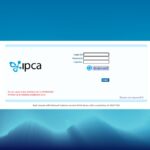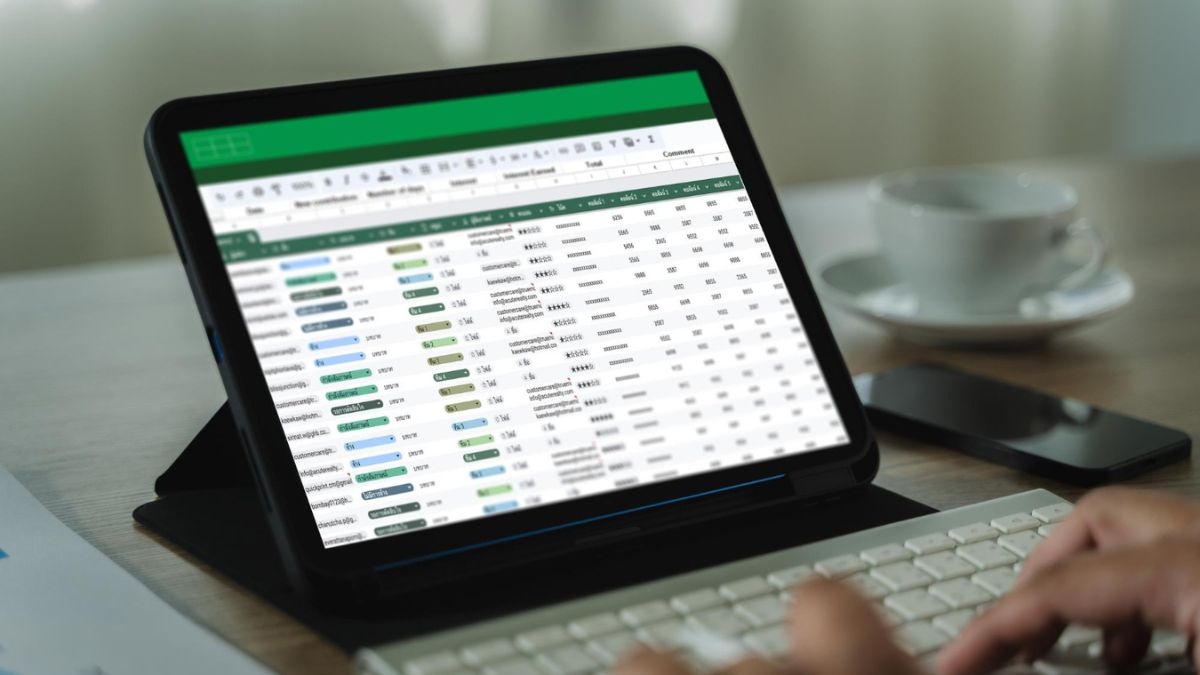Microsoft Excel is one of the most popular data management and analysis tools. It can be used by the users to perform a lot of calculations like addition, multiplication, division and subtraction. Among with these subtraction formula in excel is one of the most basic but the most frequently used operations.
Even though there is no direct SUM function for subtraction function, however subtraction may be done easily using the Minus sign (-) in the Excel software. Understanding what this can be used in different ways can result in working with Excel much more efficiently.
Table of Contents
Understanding What is Subtraction in Excel
Subtraction formula in Excel is actually nothing but do away one number from other. Since there is no especial operation of subtraction so sign of minus used to carry out such operations.
For example, if we subtract ten from one hundred if you as soon as hit enter, then excel itself will give you the answer. This same concept is true if you are using hard coded numbers or computers values stored in cells.
Subtraction of Numbers in Cells
Usually subtraction in excel consist of the values that stored in the cells instead then the actual entering the values in excel. This makes it easier to update the calculations when data changes much easier.
For example, if one cell is 80 and the other is 25 and you want the difference what you can do is to subtract the second from the first one. Excel will work out the result and automatically print it out.
Some of the good things to bear in mind are:
- You can drag the formula down a column, to use the formula in more than one row at a time.
- The automatic cell reference changing by Excel when it copies or moves formulas to other cells.
- Subtraction of the cell values as it would save a lot of time and do not get the input error if you manually enter the values.
Subtracting More than Two Numbers
There will be some time when you would need to subtract more more than one number from a single number. Excel makes this possible very easily by chaining together multiple subtractions. For example, you can remove two and three different values from one figure main in an individual formula.
If you have several values in a range, however, you can also use the SUM function to make the subtraction process easier. For example, you are dealing with a budget, you are able to add up all the money that your expenses is and subtract the total from what you are making.
In short:
• Use multiple minus signs to subtract several values in one step.
• Combine the SUM function with subtraction to find totals quickly and neatly.
Subtracting Dates and Times
The subtraction can be performed with dates and time in excel also. Subtracting one date from another will automatically subtract the number of days between the two dates.
For instance, if you have a start date and an end date, Excel can return back the number of days that have a length of time between two date This is particularly useful when working with project timelines or attendance sheets or tracking lengths of time.
Similarly you can subtract time to get difference in the time measured in hours or minutes However you should make sure that the cells are formatted properly as date or time (otherwise, Excel will give you a numerical value, rather than what you want).
With Fixed Preferences/ Absolute Preferences
When you are dealing with big data sets, sometimes, you may wish to subtract the same number from a lot of the data. Instead of enter the number every time excel provide you the option of absolute reference.
An absolute reference is a reference that locks down the concrete cell with which the Excel always refers the value of the cell – even if you copy and paste that formula.
This is useful particularly for:
- Deducting a fixed discount from a list of prices.
- Subtracting a constant tax rate or fee across multiple rows.
- Ensuring the consistency of calculations can be kept throughout your worksheet.
Tips on How To Perform Subtraction in Excel
Here are some of the important tips to take a note of while using subtraction formulas:
- The Excel does not have a built in Function for Subtraction – you have to use the Minus sign.
- Think Careful With Negative Numbers If the number being subtracted is larger then the result will be negative.
- When subtracting dates or times, check that your cells are formatted correctly to display days or hours properly.
- Another way to achieve this is by using the following steps: – You can use the subtraction function along with other functions, such as SUM, AVERAGE or IF, to create more complex and dynamic formulas.
Conclusion
Subtraction in Excel is easy and flexible, and very efficient. By using the minus sign you can subtract numbers, cell values, cell ranges or even dates and time. Whether you’re dealing with financial data, keeping schedules or analyzing performance, this basic formula is one you will want to make fast and accurate with your work.
While Excel does not have a specific subtraction function, it’s good enough to know how the minus operator contains different functionality in order to make it easy to manage almost any subtraction operation with ease.
Also Read: Using Snipping Tool Shortcut Like a Pro To Save Time