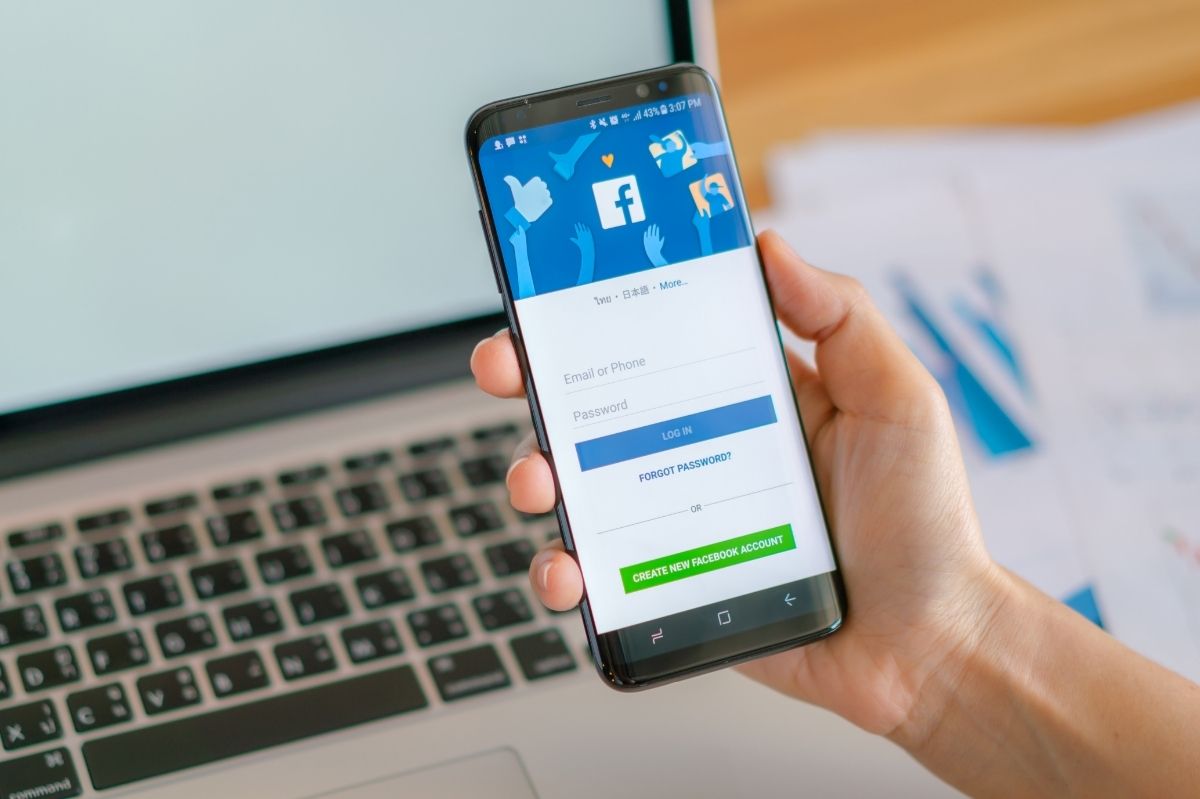After seeing how to recover your Instagram password, in this article we will explain step by step how to recover your Facebook password if you have forgotten it. Also in this case it is possible to proceed both from a PC / Mac, and from a smartphone. Here’s how to recover your Facebook password.
The methods that we are going to list in this article are two, both really easy, and that do not require any technical skills. It is possible to recover the Instagram password from a PC / Mac, or directly via smartphone.
Recover Facebook password from PC / Mac
1 . To recover the Facebook password from a PC or Mac, open the browser, and type www.facebook.com in the address bar. Alternatively, you can click directly to this address to get to the page we need.
2 . From here, all you have to do is click on the blue writing “Forgot your password?”.
3 . On the next screen you will need to enter your email address or, alternatively, your mobile number. This will allow Facebook to find your account. All you have to do is click on the blue “Search” banner. Once this is done, Facebook will find your account and inform you that it is about to send an email containing an OTP code to be entered on the next screen.
4 . At this point, go to the inbox, opening your e-mail client. Open the Facebook email that just arrived (if you can’t find it, check the SPAM), and copy the numeric code in the blue box. Go back to the Facebook page you left earlier and paste this code in the appropriate field.
5 . Once this is done you just have to enter a new password.
Recover Facebook Password From Smartphone
In this case, the procedure is very similar to the one described above, but everything is done from a smartphone.
1 . To recover the password you will have to open the Facebook application on your smartphone, and on the first screen always click on the button that asks you if you have forgotten your password.
2 . At this point, in the next screen that appears you will have to enter your telephone number or, by clicking on the wording below, your email
3 . Once this is done, click on “send email” and check your e-mail box. In the Facebook message received, the screen above will appear where you will have to copy the numeric code, to be entered on Facebook.
4 . Once this is done, you can enter your new password, and enjoy Facebook.
Also Read : About Facebook Shop: Introducing An Online Shop That Can Be Customized On Facebook And Instagram