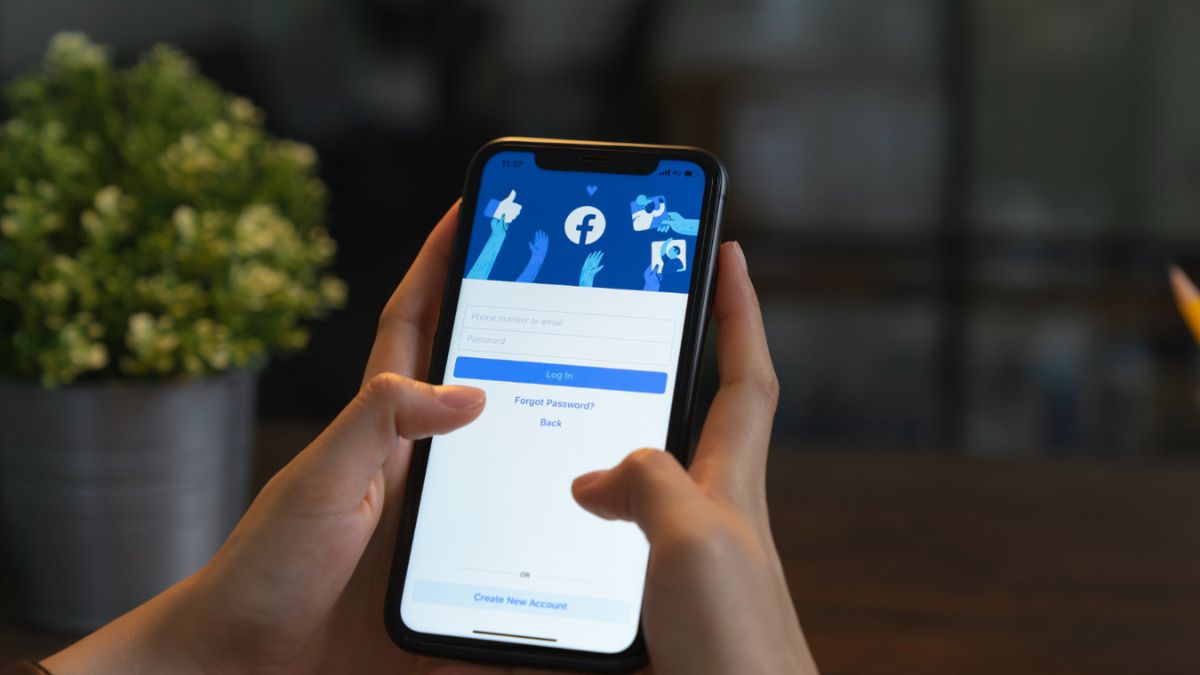In this article, we will explain how to delete Facebook account. Facebook has been around for almost 20 years and has had billions of connections from around the world. However, in the recent years, many of the users have even started to have doubts about owning the platform. From privacy issues to social media exhaustion, there are more and more people getting away for a holiday, or leaving forever.
If you want to shut down Facebook account then you are not alone. Whether you want to go on a digital detox, or simply want to ensure that your personal information is protected, this article will lead you through all that you need to know before you click on that final ‘Delete’ button.
Table of Contents
Why People Are Leaving Facebook
There are numerous explanations as to why users have been cutting off their ties with Facebook. Some are yearning for a digital solution to make life easier, some seeking to find control of their privacy and time again. Common reasons include:
- Privacy concerns – Facebook has been involved in several data breaches and controversies related to the misuse of user data.
- Too much screen time – Social media is used addictively and it can have a negative effect on one’s mental health and on his or her ability to be productive at work.
- Simplicity- Many users want to have a digital minimalist experience and only have a few accounts.
- Platform fatigue – Throughout the years, some apps have lost the spotlight such as Instagram, Tiktok, and Threads and have taken the spotlight.
Regardless of the motivation, Facebook has two options for its users – deactivation and permanent deletion – to choose from based on the extent of permanence you wish to give to your exit.
How to Deactivate Your Facebook Account
If you would just like a break, you can deactivate your account with these simple steps:
- The Facebook account login can be completed by going to the Facebook site and the account in the browser.
- Click the down arrow in the upper right hand side of the screen.
- All you need to do is to tap on Settings & Privacy > Settings.
- On the left hand menu select Your Facebook Information.
- Click the Deactivation and Deleting
- Click on the Deactivate Account button, and click on Continue.
If you confirm that you will be asked if you wish to make your profile hidden when you wish to sign in it will be active once again.
How to Permanently Delete Your Facebook Account
If you want to delete Facebook account permanently, follow the steps below to delete Facebook account permanently:
- Go to Settings & Privacy – Settings.
- Click on Your Facebook information on the left-hand menu.
- Click on Deactivation and Deleting.
- Click on Delete Account and then click on Continue to Account Deletion.
- Follow the prompts and make your selection by typing in a password.
Facebook does offer a 30-day grace period after the process of deleting the content starts. If somebody logs in within that window of time, the deletion will be aborted and your account will be restored. Else your posts, photos and all your data will be permanently lost after 30 days.
Download Your Facebook Data Before Deletion
If you have your own MySpace profile or page, and decide to delete your account, be sure to ensure that you do not delete your data, securities, pictures, posts, messages and videos, etc. Facebook gives you the option of downloading a backup of all your information.
Here’s how:
- Click on Settings & Privacy > Settings.
- Click on your Facebook Information.
- Make Adjustments to Download Your Information.
- Setting of what data types to preserve (posts, photos, messages etc).
- File format (HTML / JSON), and quality (high, medium, low)
- Click Create File.
Facebook will notify you that your file is ready to be downloaded.
What Happens After You Delete Your Account
Once you confirm deletion, here’s what happens:
- Instant impact: All your profile and all your activities are not visible to other users.
- Deleting information: You can still cancel a deletion within 30 days, in case you change your mind.
- After 30 days: The account has been permanently deleted along with all the information in the account.
- Backups, data logs: Some data logs or backups are available for use for 90 days, but are not accessible.
If you were using your Facebook account to log-in to other applications (e.g. Spotify, Pinterest or Instagram), then you will need to update your log-in details on those platforms as well.
Tips for Staying Secure After Deletion
Once your account has been deleted, you may wish to augment your privacy online in another way:
- Visit other accounts and alter privacy setting.
- Never login into third party sites using your Social Media account.
- Backup important data manually and do it frequently
- Improve security with password managers
Be cautious when sharing things on the internet – including your closed groups.
Conclusion
Sometimes removing your Facebook account might sound like a lot, especially if you’ve been at it for years. But as more and more users prioritize their privacy, mental health and digital well-being, it is refreshing to finally take a step back.
Before you do this, the most important thing to keep in mind is that you need to make sure that your data is securely backed up and your memories are not lost if you should want to de-activate or delete your data for good. Social media has its pros – but they are only pros if they are in your favor, not against you.
Sometimes the biggest way back to reconnect is often to disconnect – from yourself, your time and the world around you.
Also Read: In-depth Review of AnalyzingMarket.com