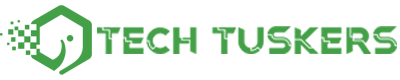The latest version of Windows 10 “Windows 10 October 2020 Update” is available again from November 14th. If you can’t wait for Windows Update, you can also update Windows 10 manually.
Table of Contents
The Latest Version Of Windows 10 Is Finally Back!
On November 14, 2020, the latest version of Windows 10 “Windows 10 October 2020 Update” was reopened. Although the Windows 10 October 2020 Update started distribution in October, it was temporarily suspended due to problems such as files disappearing after applying the update.
Suspended due to file loss problem in Windows 10 October Update (PC Watch)
Microsoft, the developer of Windows 10, fixed and verified the bugs in the program, determined that a series of problems had been resolved, and resumed the provision of the Windows 10 October 2020 Update.
In this article, we will explain how to manually update Windows 10 for those who “can’t wait for Windows Update!” Or “I want to use the latest version of Windows 10 as soon as possible!”.
* Please update Windows at your own discretion and at your own risk. We are not responsible for any problems that may occur after applying the update.
Also Read : How To Maximize The Productivity Of Your Apple Watch?
How To Manually Update To Windows 10 October 2020 Update
First, check the Windows version of your PC.
Press the [Windows] key and the [R] key at the same time to display the [Run] screen. Enter “winver” in the [Name] field and click the [OK] button to display the [Windows version information] screen.
If the Windows 10 October 2020 Update has been applied, “Version 20H2” will be displayed. If “Version 20H2” etc. is displayed on the above screen, Windows 10 October 2020 Update has not been applied yet, so you can update by following the steps below.
To manually update to Windows 10 October 2020 Update, update from the Windows 10 Downloads page below. Please access the URL below and proceed with the following steps.
Download Windows 10
1. Start The Update On The Windows 10 Downloads Page
Go to the Windows 10 Downloads page and click the Update Now button.
2. Run The Downloaded Program
When the screen for selecting the operation to be performed on the downloaded program file is displayed, click the [Execute] button.
At this point, the User-Account Control screen will appear and you will be asked Do you want to allow this app to make changes to your device? ] Is displayed, tap the [Yes] button.
3. Start Updating Windows 10
The [Update to the latest version of Windows 10] screen of [Windows 10 Update Assistant] is displayed. Here, the current version is displayed as “20H2”, and the latest updated version is displayed as [20H2]. To update, click the [Update Now] button.
4. Confirmed Compatibility With The Latest Version Of Windows 10
If compatibility with the latest version of Windows 10 is checked and you can update without problems, the [This PC is compatible with Windows 10] screen will be displayed. Click the [Next] button.
5. Update Download Begins
The [Preparing for update] screen is displayed, and the update download starts. Let’s just wait for a while until it finishes.
6. Download Verification Is Done
The downloaded program will be verified. Wait for a while until it finishes.
7. Windows 10 Update Begins
Next, the update of Windows 10 will start. Let’s wait for a while until it finishes.
8. Restart Your Computer
[The update is ready. You will need to restart your PC to complete the update. ] Screen is displayed, click the [Restart Now] button. Your computer will be restarted, so follow the on-screen instructions to restart it.
9. Windows 10 Update Completed
When the [Thank you for updating to the latest version of Windows 10] screen is displayed, click the [Exit] button.
This is the end of the explanation of the update procedure to Windows 10 October 2020 Update. After updating, let’s check the version of Windows 10 again.
After the update is complete, check the version of Windows 10 just in case. If [Version 20H2] is displayed, the update to Windows 10 October 2020 Update has been completed successfully.
Also Read : What Are The Main Differences Between 32-Bit And 64-Bit PCS?